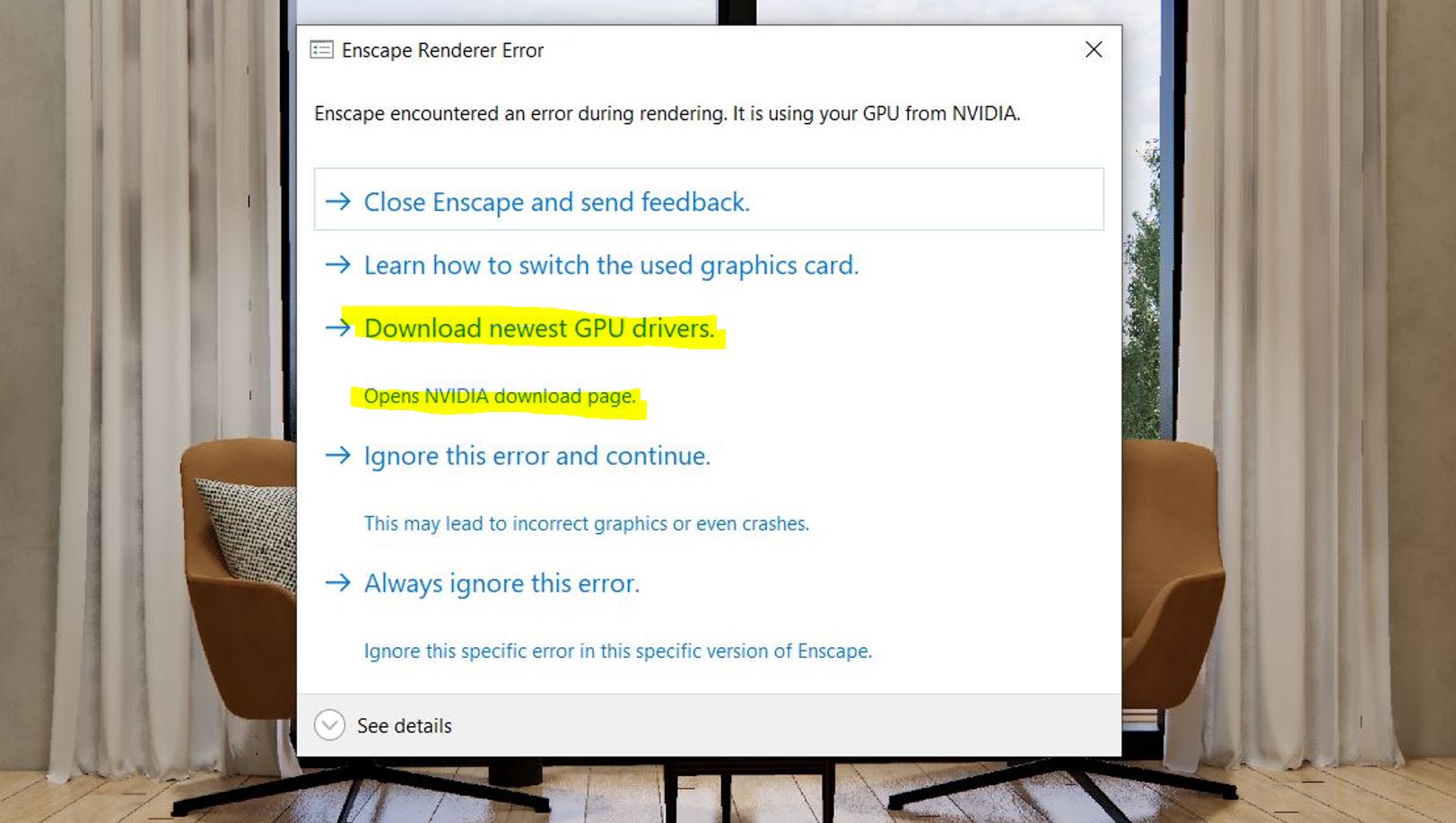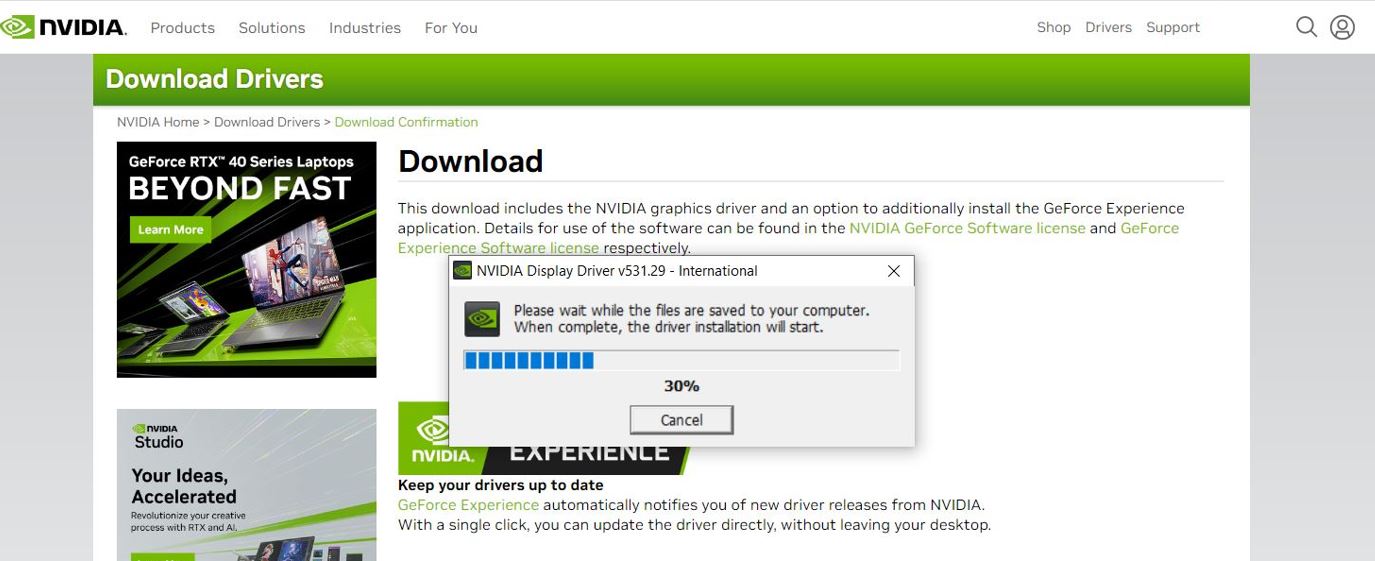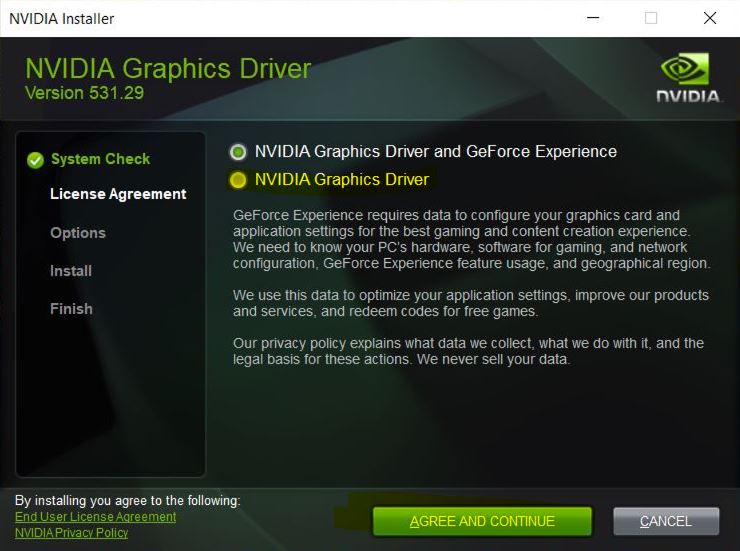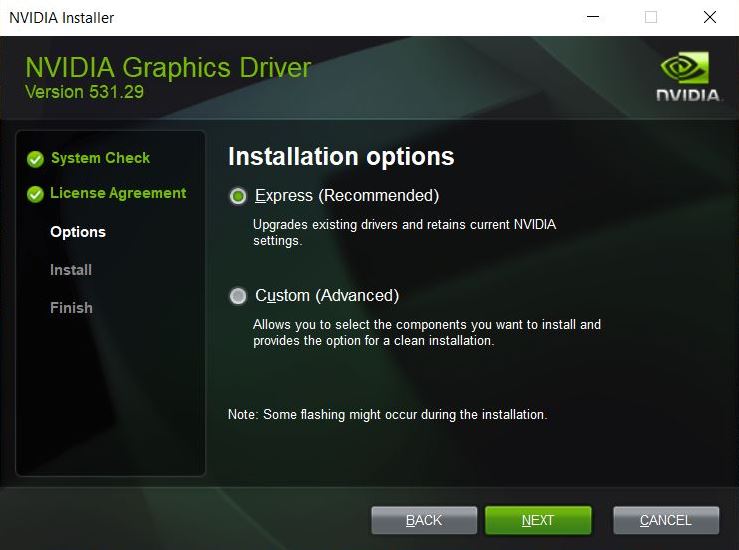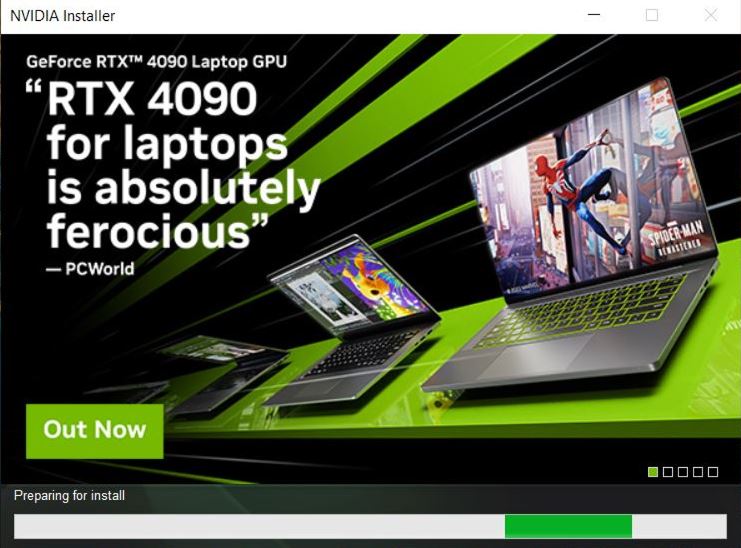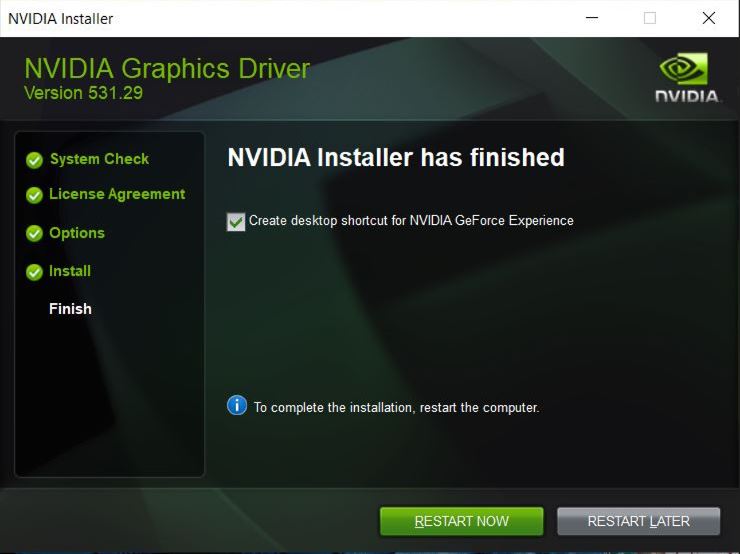When Enscape Crashes: A Designer’s 2 a.m. Survival Guide
Jun 30, 2023The truth is - ALL programs crash. Every single one of them! Period!
At some point in your career - SketchUp, AutoCAD, or Enscape will freeze, crash, or give you that dreaded error message....Sorry!
So what do you do when it’s 2 a.m., your Enscape just crashed, and your deadline is tomorrow morning?
First, take a deep breath. You’re not alone - it happens to everyone!
Then, let’s walk through the most common fixes together.

Possible Issue #1 — Outdated GPU Drivers
One of the most common reasons Enscape crashes is old or missing graphics-card drivers.
- When the Enscape error popup appears, click “Open NVIDIA Download Page.”
- The link will take you to the official NVIDIA Drivers page.
- Choose your graphics card model (for example: GeForce GTX 1660 Ti or RTX 3060).
- Click Download → Download Again to confirm.
- Once it finishes, select NVIDIA Graphics Driver → Agree & Continue.
- Choose Express Installation and click Next.
- When prompted, Restart your computer.
After restarting, open SketchUp and run Enscape again — it should launch smoothly!
Updating GPU drivers often fixes 90 % of Enscape crashes! Yes, it's true!
Possible Issue #2 — Dual-GPU Conflicts
Many laptops include both an integrated Intel GPU and a dedicated NVIDIA GPU.
Enscape only supports NVIDIA or AMD - not Intel’s integrated graphics.
Here’s how to make sure Enscape uses the right GPU:
- Right-click on your desktop → select NVIDIA Control Panel.
- Go to Manage 3D Settings → Global Settings.
- Under Preferred Graphics Processor, choose High-Performance NVIDIA Processor
* If your laptop includes both Intel and NVIDIA graphics, you’ll see a ‘Preferred Graphics Processor’ dropdown here. Choose High-Performance NVIDIA Processor. Desktop users won’t see this option — their system already defaults to the dedicated GPU.”
- Switch to the Program Settings tab.
- Add SketchUp.exe (if it’s not listed).
- Set Power Management Mode → NVIDIA Driver-Controlled.
- Under Global Presets, choose Workstation App – Dynamic Streaming.
Now reopen SketchUp and launch Enscape — you should see a major improvement!
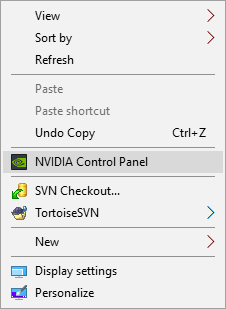
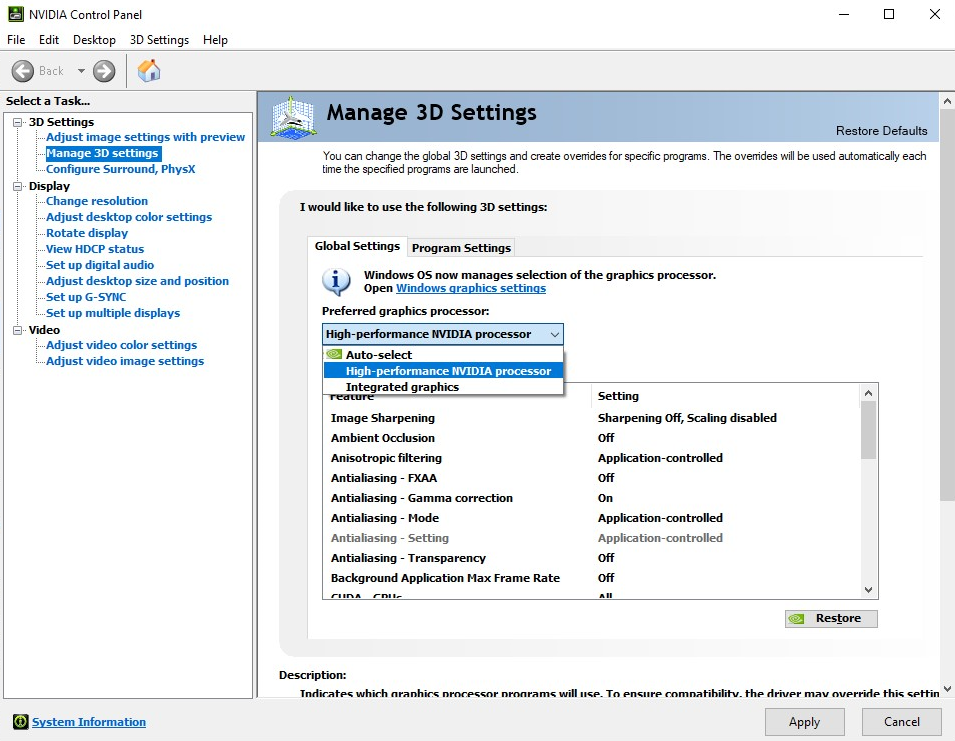
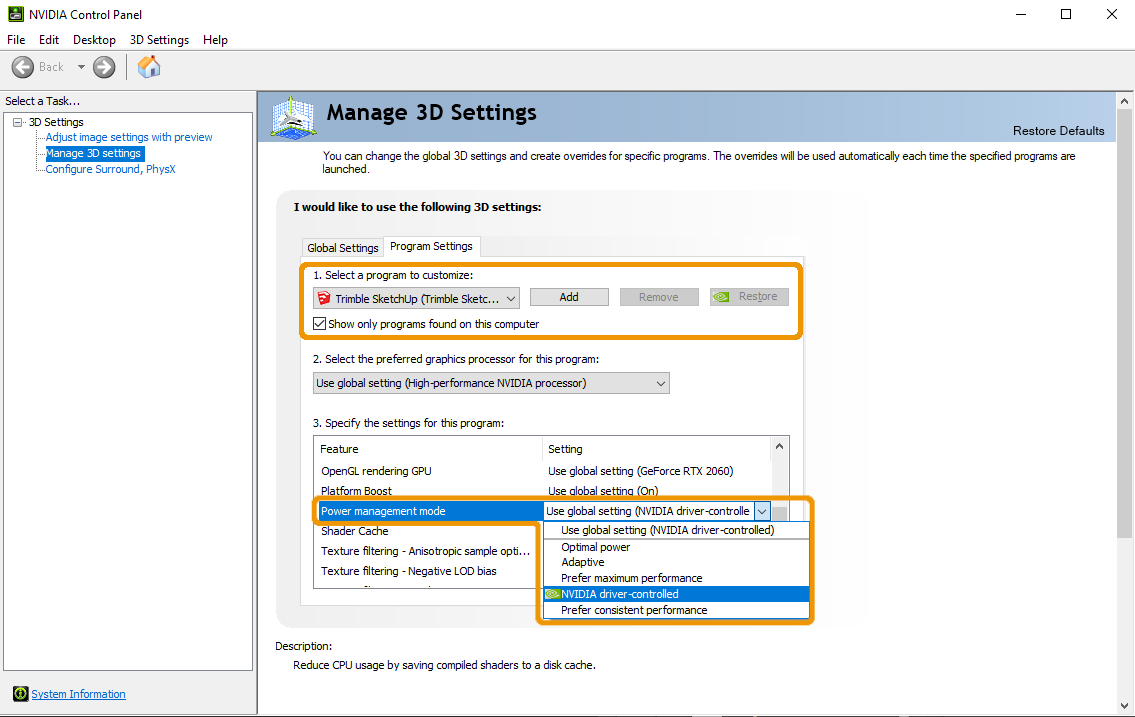
Possible Issue #3 — GPU Memory Is Full
If Enscape still won’t start, your graphics-card memory may be overloaded.
Try these quick fixes:
- Close all unnecessary programs (especially Chrome tabs and Photoshop).
- Delete or move unused large files from your desktop.
- Restart your computer to clear cached memory.
Tip: If this happens often, consider upgrading to a GPU with 8 GB VRAM or more.
Possible Issue #4 — A Software Bug
Sometimes it’s none of the above - Enscape itself may have a temporary bug.
If your crash message mentions something like:
Vulkan Error: vk::Queue::submit
…that usually points to an internal Enscape issue.
Here’s what to do:
- Inside SketchUp, click the Enscape Feedback icon.
- Make sure Include Log Files is checked.
- Briefly describe what happened and hit Send.
Your message goes directly to Enscape Customer Support, who will analyze your logs and respond (usually within 24 hours).
They’re genuinely quick and helpful - last week they solved my own crash within hours! They're able to access your computer remotely to search for issues, if you allow them of course!

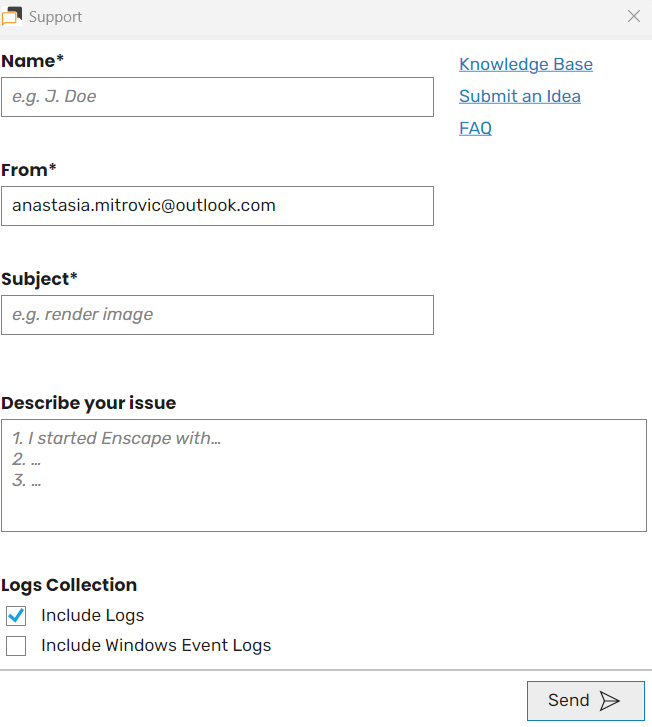
Quick Recap
| Problem | Likely Fix | Why It Works |
|---|---|---|
| Old GPU Drivers | Update via NVIDIA site | Ensures compatibility with new Enscape builds |
| Dual GPU Conflict | Force NVIDIA use | Prevents unsupported Intel rendering |
| GPU Memory Full | Free space / restart | Clears VRAM overload |
| Software Bug | Submit ticket | Alerts Enscape to patch issue |
Final Words
Crashes happen - even to seasoned designers!
What matters is knowing how to respond calmly and efficiently.
You’ve got this.
Next time your Enscape freezes at midnight, just breathe, grab your tea, and walk through these steps.
Join the newsletter →

Love,
Ana 🌸